Windows 10 Keyboard Shortcuts Cheat Sheet
Turning multiple mouse clicks into a simple press of a key or two may not seem like a lot, but if you are an avid user of keyboard shortcuts you’ve likely noticed just how helpful they can be. Although memorizing which shortcuts do which functions can be a little daunting at first, it’s important to remember not everyone needs to know every shortcut. Learning and using the ones that are most important to you is a great way to enhance your Windows 10 experience.
Microsoft Windows 10 now comes with several additional keyboard shortcuts that primarily address ‘snapping’ multiple programs side-by-side, monitor management, and Virtual Desktops. Having this shortcut cheat sheet can help make learning these new features a simpler process.
Windows 10 keyboard shortcuts include a whole new set features that can make your workflow simple and more proficient. Below is a chart; or cheat sheet if you will, of the newest keyboard shortcuts to make your life easier when working with Windows 10 more.
For an off-line version of keyboard shortcuts provided Microsoft for Windows 10 users, head over to the Microsoft download page.
To summarize the image below, this table includes the Windows 10 keyboard shortcuts:
| Keyboard shortcut | Action |
|---|---|
| Windows key | Open or close Start Menu. |
| Windows key + A | Open Action center. |
| Windows key + C | Open Cortana in listening mode. |
| Windows key + I | Open Settings. |
| Windows key + E | Open File Explorer. |
| Windows key + G | Open Game bar when a game is open. |
| Windows key + H | Open the Share charm. |
| Windows key + D | Display and hide the desktop. |
| Windows key + K | Open the Connect quick action. |
| Windows key + L | Lock your PC or switch accounts. |
| Windows key + M | Minimize all windows. |
| Windows key + R | Open Run dialog box. |
| Windows key + S | Open Search. |
| Windows key + U | Open Ease of Access Center. |
| Windows key + X | Open Quick Link menu. |
| Windows key + Number | Open the app pinned to the taskbar in the position indicated by the number. |
| Windows key + Left arrow key | Snap app windows left. |
| Windows key + Right arrow key | Snap app windows right. |
| Windows key + Up arrow key | Maximize app windows. |
| Windows key + Down arrow key | Minimize app windows. |
| Windows key + Comma | Temporarily peek at the desktop. |
| Windows key + Ctrl +D | Add a virtual desktop. |
| Windows key + Ctrl + Left or Right arrow | Switch between virtual desktops. |
| Windows key + Ctrl + F4 | Close current virtual desktop. |
| Windows key + Enter | Open Narrator. |
| Windows key + Home | Minimize all but the active desktop window (restores all windows on the second stroke). |
| Windows key + PrtScn | Capture a screenshot and save in Screenshots folder.
Computer > Pictures > Screenshots |
| Alt + PrtScn | Copy Screenshot to Clipboard. |
| Windows key + Shift + Up arrow | Stretch the desktop window to the top and bottom of the screen. |
| Windows key + Tab | Open Task view. |
| Windows key + “+” key | Zoom in using the magnifier. |
| Windows key + “-” key | Zoom out using the magnifier. |
| Ctrl + Shift + Esc | Open Task Manager. |
| Alt + Tab | Switch between open apps. |
| Alt + Left arrow key | Go back. |
| Alt + Right arrow key | Go forward. |
| Alt + Page Up | Move up one screen. |
| Alt + Page down | Move down one screen. |
| Ctrl + Alt +Tab | View open apps |
| Ctrl + C | Copy selected items to the clipboard. |
| Ctrl + X | Cut selected items. |
| Ctrl + V | Paste content from the clipboard. |
| Ctrl + A | Select all content. |
| Ctrl + Z | Undo an action. |
| Ctrl + Y | Redo an action. |
| Ctrl + D | Delete the selected item and move it to the Recycle Bin. |
| Ctrl + Esc | Open the Start Menu. |
| Ctrl + Shift | Switch the keyboard layout. |
| Ctrl + Shift + Esc | Open Task Manager. |
| Ctrl + F4 | Close the active window. |
Thanks for reading this Windows 10 Keyboard Shortcuts Cheat Sheet.
Did we miss anything?
Do you know more keyboard shortcuts? Let us know what we missed in the comments below!

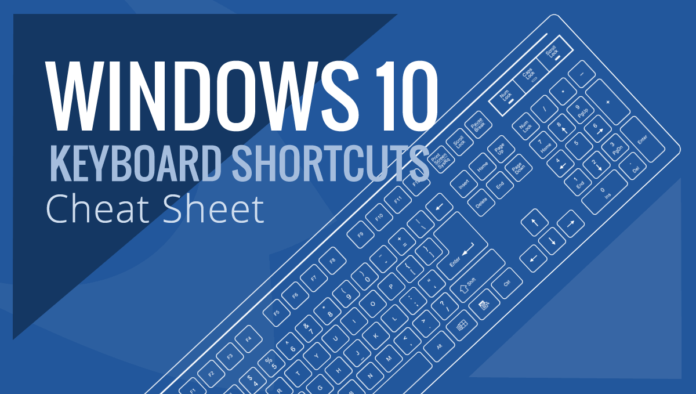
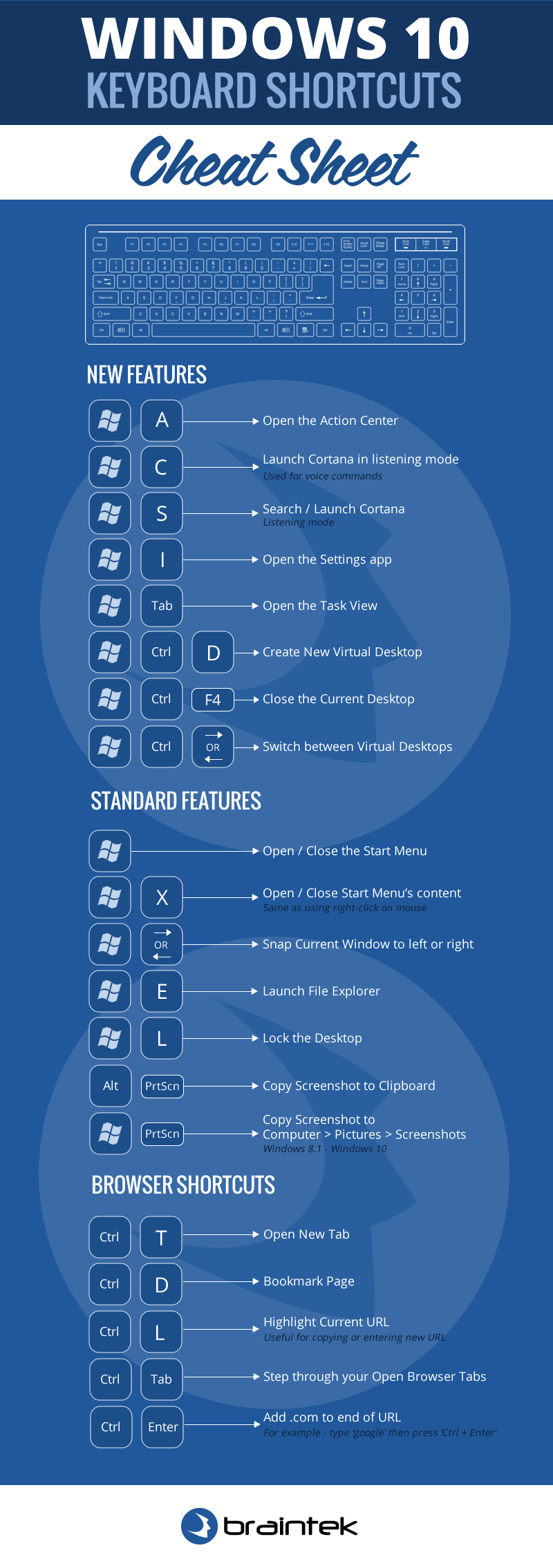




You forgot Alt + Esc: switch focus to the next application.